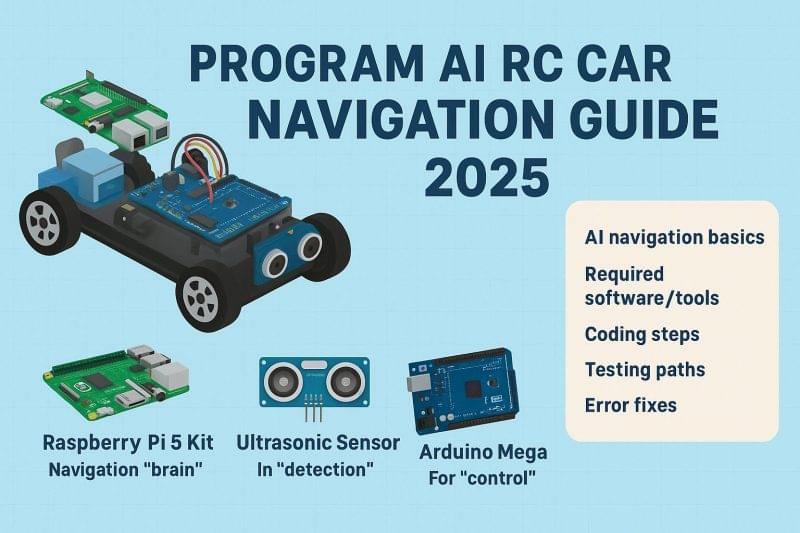Self-driving cars aren’t just a sci-fi dream – you can build a mini self-driving RC car at home! In this guide, we’ll turn a hobby RC car into an AI-powered navigator. We will use a Raspberry Pi 5 as the “brain”. An ultrasonic sensor will be used for obstacle detection. We will also use an Arduino Mega to drive the motors. We’ll explain things step-by-step in plain language. You’ll learn how to hook up hardware. You will also write simple code. Finally, you will test your car so it can avoid obstacles and steer on its own. For example, hobbyist platforms like Donkeycar describe themselves as “self-driving car platforms” for RC cars. They support neural networks, computer vision, and more. Here, our focus will be on beginner-friendly AI. We will use sensor data and basic logic to navigate. We will also touch on how you could use the Pi for vision or learning in the future.
What You Need: Hardware Components
To build your AI-driven RC car, gather these main parts. We’ve listed the recommended products below:
digitalWrite(trigPin, HIGH);
delayMicroseconds(10);
long duration = pulseIn(echoPin, HIGH);
long distance_cm = duration * 0.034 / 2;
This calculates the obstacle distance in centimeters , which is plenty for a small RC car.
Software Setup and Tools
- Install Raspberry Pi OS: Flash the official Raspberry Pi OS onto the SD card (CanaKit includes a preloaded card). Boot the Pi, connect to Wi-Fi, and run sudo apt update && sudo apt upgrade to update packages. You’ll use Python for your AI code.
- Set Up Python Libraries: On the Pi, you’ll likely use the RPi.GPIO library (or gpiozero) to work with GPIO pins and serial/USB libraries (like pyserial) to talk to the Arduino. You may install OpenCV if you later want camera vision. Alternatively, install machine learning libraries like TensorFlow Lite for small neural networks. The Pi 5 is fast (quad-core 2.4 GHz, 8GB RAM ), so it can handle moderate ML tasks.
- Upload Arduino Sketch: On your computer, install the Arduino IDE. Write a sketch (C++) to control the steering servo and motor. Use Servo.h library for servos and appropriate code for your ESC. An example: read the ultrasonic pulse, then use servo.write(angle) to steer or change motor PWM. We’ll cover this in the coding section below. Upload this code to the Mega.
- Serial Link (Pi ↔ Arduino): The easiest method for Raspberry Pi to communicate with the Arduino is to connect the Pi’s USB to the Arduino’s USB port. This creates a serial (USB) link. Alternatively, use the GPIO UART pins. The RoboticsBackend guide explains how Raspberry Pi and Arduino can talk via serial/UART . Basically, the Pi can send commands (like “turn left” or “stop”) to the Arduino, and the Arduino can send sensor readings back if needed.
- Python Environment: On the Pi, create a Python script for navigation logic. It will read sensor data and decide how to drive. For example, if using serial, use Python’s serial module to read distance values from the Arduino (or directly read GPIO for HC-SR04). A simple loop in Python will implement your AI.
Recommended Software
- Arduino IDE (for Mega code) – simple drag-and-drop editor for C++ code.
- Python 3 on Raspberry Pi – the standard language for Pi projects.
- OpenCV (optional) – for vision tasks (not covered here, but useful if adding a camera).
- TensorFlow Lite (optional) – for small neural nets on Pi.
- RPi.GPIO / gpiozero – libraries to access GPIO pins in Python.
Programming the RC Car
Now let’s write the code logic. We’ll break it down into the Arduino (low-level control) and Raspberry Pi (high-level AI).
Arduino Mega Code (Motor Control & Sensors)
On the Arduino, start by including libraries and setting up pins:
#include <Servo.h>
Servo steering;
int trigPin = 9;
int echoPin = 10;
In setup(), initialize the servo and sensor pins:
steering.attach(13); // servo signal pin
pinMode(trigPin, OUTPUT);
pinMode(echoPin, INPUT);
Serial.begin(9600); // for serial comm with Pi (optional)
In the loop(), read the ultrasonic distance:
digitalWrite(trigPin, LOW);
delayMicroseconds(2);
digitalWrite(trigPin, HIGH);
delayMicroseconds(10);
digitalWrite(trigPin, LOW);
long duration = pulseIn(echoPin, HIGH);
long distance_cm = duration * 0.034 / 2;
This is the same echo-timing technique described earlier . Now use this distance_cm to steer:
if (distance_cm < 20) {
// Obstacle is closer than 20 cm
steering.write(45); // e.g., turn left
delay(500);
steering.write(135); // then turn right
delay(500);
} else {
steering.write(90); // go straight
}
(This is a simple example: if an obstacle is very close, the car turns away. You’ll refine these values in testing.) Finally, send information to the Pi if needed:
Serial.println(distance_cm); // Pi can read this if using serial
Key point: The Arduino controls the steering and speed (via motor driver or ESC) using libraries like Servo.h or by writing PWM signals .
Raspberry Pi Code (Navigation Logic)
On the Pi, you’ll write Python code to implement your AI logic. Depending on your setup, the Pi can read sensor data either by serial (from the Arduino) or directly (via its own GPIO or I2C). We’ll assume here the Arduino sends distance values over serial USB. In Python, you could do:
import serial, time
ser = serial.Serial(‘/dev/ttyACM0’, 9600) # Arduino serial
time.sleep(2) # wait for connection
while True:
line = ser.readline().strip()
if line:
distance = float(line)
if distance < 20:
command = ‘TURN’
else:
command = ‘FORWARD’
ser.write(command.encode())
This loop reads the distance in centimetres and sends back a command (‘TURN’ or ‘FORWARD’) to the Arduino. On the Arduino side, you’d then parse that command to actually move the car. If you’re not using serial, you could use RPi.GPIO to trigger the ultrasonic and read its echo directly on the Pi’s pins. The code logic is similar: measure distance, then decide:
- Obstacle Avoidance: If distance is below a threshold (say 15-30 cm), stop or turn.
- Clear Path: If no obstacle nearby, drive forward.
For example, in Python:
if distance < 20:
# Obstacle too close, turn right
pi.write(CMD_RIGHT)
else:
# Path is clear, go forward
pi.write(CMD_FORWARD)
(Here pi.write is pseudocode for sending a command to motors.) You might also add more “smarts”: e.g., if obstacles are on the left, turn right, and vice versa. You can mount the ultrasonic on a servo to scan left/right (like a whisker). In fact, one tutorial had a servo-mounted ultrasonic sensor: the Pi rotated the sensor left and right, measured distance, and decided which way was safer .
Pro tip: Print sensor readings and commands to your terminal while testing. This helps you see what the car “thinks” and fix any logic issues.
Using Libraries and AI
For a basic build, you won’t need heavy AI libraries. Simple if-else rules suffice. However, the Pi is capable of much more:
- Computer Vision: Attach a Pi Camera and use OpenCV to detect lines or objects. For example, one project used Python+OpenCV on a laptop (could run on a Pi) to locate colored markers and guide the car to a target .
- Machine Learning: You could train a neural network on driving data (like how Donkeycar does) and run it on the Pi. The Donkeycar framework supports training custom models for steering .
We won’t cover full ML training here, but know it’s possible: the Pi 5 can handle lightweight models and preprocess images. (DIY Robocars notes small cars can use TensorFlow/PyTorch on a Pi for inference .) Start simple – even without ML, using multiple ultrasonic sensors and logical rules can achieve effective navigation. You can always upgrade to vision or ML later.
Testing and Troubleshooting
Once you have the code uploaded to the Arduino and the Python script on the Pi, it’s time to test safely:
- Dry Run: With the car still off the ground or on blocks, power the system. Verify the sensor readings in your serial monitor or Python console. Make sure distances are plausible (e.g., it reports ~2-5 cm when your hand is very close).
- Low Speed Test: Place the car on a flat surface. Start with very low motor power or speed. Run the code and watch. Use simple obstacles (e.g., a foam block) to see if the car stops or turns away.
- Tune Parameters: Adjust thresholds or turn angles as needed. For example, you might need to change the 20 cm boundary or the servo turn amounts. Make small code edits and re-upload to fine-tune.
- Add Safety Stops: Include an emergency cutoff. For instance, you can add a big “STOP” condition if distance is extremely low, or use a kill-switch that cuts power if things go wrong.
- Iterate: Test in an open area. Then try more complex scenarios (like a simple maze). Each time you observe a problem, adjust the logic or wiring. Common fixes: ensure all grounds are connected, check that the ultrasonic sensor’s VCC is stable at 5V, and make sure your servo signals match the correct pins.
Example Troubleshooting: If the ultrasonic reads erratically, add a short delay between readings or take an average of 3-5 measurements. If the car doesn’t turn, verify the servo is powered and that your Arduino pin (e.g. D13) is actually PWM-capable for servo output. If the Pi isn’t communicating, confirm the correct serial device (e.g. /dev/ttyACM0) and baud rate. As one maker noted, starting simple and testing step-by-step is key. The goal isn’t to race yet, but to see your car “think” and respond. With patience, you’ll get it navigating!
Joining the Community
Building an AI-powered RC car is fun on your own, but sharing and learning from others is even better. Consider checking out these communities:
- DIY Robocars: A community of hobbyists building small self-driving cars. They even have online races and lots of tutorials (Donkeycar is featured here) .
- Donkeycar Forum/Discord: The Donkeycar project runs a Discord chat and forum for support . Even if you’re not using Donkeycar software, the community can answer Arduino/Pi questions.
- Raspberry Pi Forums: Great for general questions about GPIO, sensors, and Python programming.
- Arduino Forum: Helpful for anything related to Arduino code and electronics.
Joining forums or groups lets you ask questions, find code examples, and get inspiration for new features. For example, many creators started with just obstacle avoidance and later added line-following or vision by learning from others.
Ready to Build Your AI RC Car?
You now have a roadmap to make your own smart RC car! Grab the key components and get building:
- Raspberry Pi 5 Starter Kit PRO (8GB): Buy on Amazon – powerful mini-computer with accessories .
- HC-SR04 Ultrasonic Sensor (5-pack): Buy on Amazon – for obstacle detection .
- Arduino Mega 2560 Rev3: Buy on Amazon – microcontroller board with lots of I/O .
With these, plus a basic RC car chassis and some wiring, you’ll be on your way. Set them up, follow the coding steps above, and watch your car navigate by itself. Happy coding and safe driving!
Sources: We compiled information from hobbyist tutorials and project docs, including ElectronicsForYou, Instructables, maker blogs, and product specs .
Citations
- Donkey Car
- Autonomous cars for the rest of us
- Amazon.com: CanaKit Raspberry Pi 5 Starter Kit PRO – Turbine Black (128GB Edition) (8GB RAM) : Electronics
- Amazon.com: ELEGOO 5PCS HC-SR04 Ultrasonic Module Distance Sensor Compatible with Arduino UNO MEGA Nano Robot XBee ZigBee : Industrial & Scientific
- Amazon.com: Arduino Mega 2560 REV3 [A000067] – ATmega2560, 16MHz, 54 Digital I/O, 16 Analog Inputs, 256KB Flash, USB, Compatible with Arduino IDE for Advanced Projects : Electronics
- Arduino Mega 2560 Controlled Robotics Circuit with Motor Drivers and Actuators – How-to Guide and Editable Circuit | Cirkit Designer
- Ultrasonic Sensor HC-SR04 and Arduino – Complete Guide
- Raspberry Pi Arduino Serial Communication – Everything You Need To Know – The Robotics Back-End
- Autonomous RC Car : 7 Steps – Instructables
- OSOYOO Robot Car V4.0 for Raspberry Pi Lesson 3: Obstacle Avoidance
- Computer Vision Guided RC Car
- A self-driving RC car! And a complete guide to build your own. – DEV Community